Microsoft Photos
| A component of Microsoft Windows | |
|---|---|
|
| |
|
Photos in Windows 10 in light mode | |
| Details | |
| Included with | Windows 8, Windows 8.1, Windows 10, Windows 10 Mobile, Xbox One, Windows Holographic[1] |
| Replaces | Windows Photo Viewer, Windows Photo Gallery |
Photos is an image viewer, image organizer, photo editor and photo sharing app included with the Windows 8 and Windows 10 operating systems as a functional replacement for Windows Photo Viewer and a partial replacement for Photo Gallery. It was first included as one of many Metro apps new to Windows 8 that could be uninstalled from the system. In Windows 10, it is integrated more deeply with the operating system and cannot be uninstalled without third-party software.[2] Photos is a Windows Store app that has received major out-of-band feature updates.[3][4][5][6] Photos has Microsoft Sway integration and can use selected photos as a source for creating a Sway. Photos also allows sharing of photos by uploading them to OneDrive, Facebook, Twitter, Instagram, GroupMe, and emails. Unlike Photo Gallery, Photos does not have integration with Movie Maker and cannot directly interact with it.
Photos has two interfaces, a management interface and a viewing interface.
Photo management
Photos' management interface only allows a single window to be open.
Photos provides the ability to organize digital photo collection in its gallery view by selecting photos and arranging photos by albums. The default view is Collection, which is sorted by date. Users can also view items by Album or Folder view. Album view shows both auto-generated and user-generated albums. Folder view displays files based on their location in File Explorer. Users can choose which folders to display.
Users can choose what folders are displayed and which files are placed in albums. They can also see their total used OneDrive space in the Settings section.
Photo editing
Photos allows photos to be edited for exposure or color correction. It also provides other basic photo editing functions, such as resizing, cropping, and red-eye reduction. Users can edit with a sidebar similar to the one in Google Photos, which allows them to adjust the photo's shadows, highlights, sharpness, and filters.[7] Further, Photos also includes editing tools such as blemish remover and noise reduction. Photos also allows users trim, slow down, and save photos from videos.
Photo editing technologies developed by Microsoft Research,[8] including Panoramic stitching, Photo Fuse, and AutoCollage are not currently included in Photos. Neither is the ability to batch resize photos, where multiple photos can be resized in one single action,[9] nor the ability to rotate videos.
Unlike Photo Gallery, which auto saves edits, Photos only saves when a user clicks the Save or Save As button. Additionally, Photos allows users to compare the original file to the file with unsaved changes and to save the photo with a different name and location.
Photo and video import
Photos' photo/video import tool provides the ability to view and select photos that are automatically grouped by date-taken and choose where the files are saved.[10]
Photos can show individual pictures, display all pictures in a folder as a slide show, reorient them in 90° increments or through a granular control, print them either directly or via an online print service, send them in e-mail or save them to a folder or disc.[11] Windows Photo Viewer supports images in BMP, JPEG, JPEG XR (formerly HD Photo), PNG, ICO, GIF, RAW, PANO, and TIFF file formats.[12]
Evolution
Photos is built from a separate code base from Photo Gallery and Windows Photo Viewer's. It was first included in Windows 8.0 and included a customizable background and a Facebook photo viewer, both of which were removed in the Windows 8.1 update to the app. It also introduced the ability to view immersive PANO files and set a photo as the app's live tile or the Windows lock screen. Like most other apps designed for Windows 8, the controls are hidden until the user right-clicks on the screen.
In Windows 10, Photos originally used a hamburger menu for the photo management interface, makes basic controls visible to users, and allows users to set a photo as their desktop background. Unlike most Microsoft apps designed specifically for Windows 10, Photos used round buttons like the ones on Windows 8 for editing. Control categories are listed as buttons on the left side of the app, and specific editing options are listed as buttons on the right side of the app. Folder view and the ability for users to edit albums were added to the app after the initial release on Windows 10 in response to user feedback. Photos includes all features from Windows Photo Viewer except the Burn to Disc feature and may gain more features from Photo Gallery in the future. The original view exclusively featured a dark theme.
A major update released in October 2016 replaced the hamburger menu with a ribbon, replaced the radial editing tools with an editing sidebar, and added a fullscreen view, ink editing for photos and videos, and a light theme.[13]
Issues
The user interface includes buttons to rotate counterclockwise and clockwise (keyboard shortcuts Ctrl++ and Ctrl+- respectively). Clicking these buttons overwrites the image file (changing its date and Exif data[14]) without warning and without an option to "undo" the action.
In the viewing interface, the buttons for moving left or right between photos disappear if the mouse is off of it for a set time. Moving the mouse back on the app causes it to reappear.
Photos has been criticized for lacking some features that other popular photo editors have, but it has received several updates to add features and stability.
See also
References
- ↑ https://www.microsoft.com/en-us/store/p/microsoft-photos/9wzdncrfjbh4
- ↑ http://www.techradar.com/us/how-to/computing/how-to-use-the-windows-10-photos-app-1314866
- ↑ http://www.winbeta.org/news/microsoft-photos-app-gets-updated-save-still-photos-videos
- ↑ http://www.winbeta.org/news/photos-app-windows-10-insiders-gets-new-animation-slideshow-button
- ↑ http://www.winbeta.org/news/new-windows-insider-builds-windows-10-photo-app-now-include-create-slow-motion-video-option
- ↑ http://www.winbeta.org/news/windows-10-photo-app-gets-additional-onedrive-information-print-options-latest-update
- ↑ Sarah Purewal. "Exploring the new Photos app in Windows 10". Retrieved August 7, 2016.
- ↑ Karthik Anbalagan. "Windows Live Photo & Video Blog : Creating Panoramic Stitches with the Windows Live Photo Gallery". Retrieved December 28, 2007.
- ↑ Karthik Anbalagan. "Windows Live Photo & Video Blog : Resizing Photos in Windows Live Photo Gallery". Retrieved December 28, 2007.
- ↑ Richard Devine. "How to transfer your iPhone and iPad photos to Windows 10". Retrieved August 7, 2016.
- ↑ Sarah Purewal. "Exploring the new Photos app in Windows 10". Retrieved August 7, 2016.
- ↑ http://mspoweruser.com/windows-10-mobile-photos-app-finally-supports-giifs/
- ↑ https://blogs.windows.com/windowsexperience/2016/10/07/announcing-windows-10-insider-preview-build-14942-for-pc/#3Ybh3Zd6R4vpeddY.97
- ↑ http://answers.microsoft.com/en-us/windows/forum/windows_7-pictures/windows-photo-viewer-or-live-photo-gallery-does/a161c8da-c1ce-4347-a92e-724f9e535c15
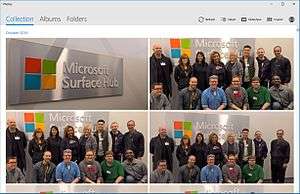
.svg.png)