Sound card mixer
A sound card mixer is the analog part of a sound card that routes and mixes sound signals. This circuit receives inputs from both external connectors and the sound card's digital-to-analog converters. It selects or mutes, amplifies (with variable gain) these signals, adds them together, and finally routes the result to both external output connectors and the sound card's analog-to-digital converters. Different mixing schemes are in use, but the ones implemented in most IBM-PC compatible computers today are variants of a scheme defined in Intel's AC'97 Audio Component Specification.[1]
Mixer controls
Sound card mixer controls are provided through the GUI interface in the computer's operating system. On most desktop environments, the mixer can be accessed via a Volume icon in the system tray.
Mixer controls are similar to that of a mixing console. They consist of volume sliders or rotary controls that represent each individual source, which may be accompanied by balance and mute controls. Most interfaces provide a method of switching between playback (output) sources and recording (input) sources. Additional hardware or software may add other effects such as low-pass filters, distortion and boost controls.
Unix
List of packages that provide sound card mixer controls for the Unix console
- setmixer
- aumix
- alsamixer
List of packages that provide sound card mixer controls for X11
- aumix-gtx
- asmixer
- ermixer
- gamix
- gdam
- gnome-alsamixer
- gmixer
- kalsamixer
- kamix
- knob
- miqser
- mix2000
- mix2005
- mixmos
- mmix
- opendjmix
- opmix
- ossmixer
- qamix
- qtmixer
- rteq
- sbam
- sgmixer
- smix
- sounddesk
- tclmix
- tcmixer
- tkmixer
- umix
- volumecontrol
- wmixer
- wmmixer
- xamixer
- xmix
- xmmix
- xtmix
- xvolume
- yamp
- zmixer
Mixing scheme
The following schematic shows a greatly simplified example of how some sound card's mixers manipulate sound from different sources:
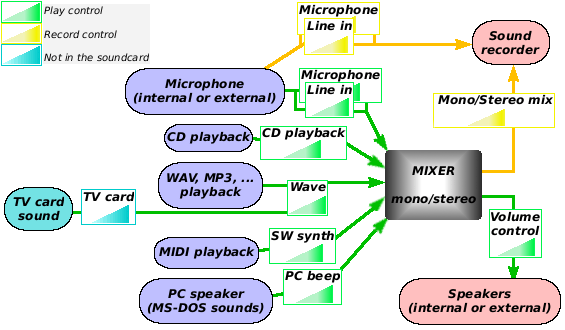
A more accurate depiction of the mixing scheme used in AC'97 compatible sound cards can be seen in Figure 17 of the AC'97 spec.
Typical input channels and controls
Each of the following signal sources has its own gain and mute control in a typical mixer scheme:
| Control | channels | Controlled source |
|---|---|---|
| Wave / PCM | stereo | Audio signal generated by the CPU via the sound card's digital-to-analog converter. (This includes audio produced by games, MP3 or WAV players, but also some software playing a CD-DA through the CPU, such as, Windows Media Player or Media Player Classic, as well as TV tuner cards that use the CPU for decoding audio.) |
| MIDI/SW Synth | stereo | Audio signal generated by a synthesizer chip (often described as “MIDI device”) or digital signal processor on the soundcard. |
| CD playback | stereo | Audio signal received from the analog CD input of the mixer, which is usually connected to the analog audio output of a CD drive. |
| Microphone | mono | Audio signal received through one of the (typically two: MIC1 and MIC2, switchable) analog microphone inputs. MIC1 is typically connected to the external microphone jack (colored pink under PC99). An optional 20 decibel (10× voltage) amplifier can be activated for this input in most mixers. |
| Line in | stereo | Audio signal received through the LINE input of the mixer, usually connected to an external jack (colored light blue in PC99), which can be used to connect a HiFi amplifier, tuner, iPod, television, etc. |
| Aux in | stereo | Audio signal received through the AUX input of the mixer. This mixer input is not used by all PCs. |
| PC speaker | mono | Some soundcards provide an input for the (very crude) audio signal that the Programmable Interval Timer of an IBM PC generates for the PC speaker. |
| SPDIF | stereo | Digital interface, uncommon in the PC world |
Typical output channels and controls
Each of the following signal destinations has its own gain and mute control in a typical mixer scheme:
| Control | channels | Controlled source |
|---|---|---|
| Line out | stereo | Audio signal provided to the LINE OUT jack of a sound card (colored lime green in PC99). This can be connected to headphones or a HiFi amplifier, etc. |
| Aux out | stereo | Audio signal provided to the AUX OUT connection of the mixer. Not all sound cards provide this mixer channel on an external connector. |
| Mono out / PC speaker | mono | Audio signal provided to the MONO connection of the mixer. Some PCs connect this signal to an internal PC speaker. |
| SPDIF | 7.1 | Digital interface |
Typical record controls
In a typical AC’97 style mixer scheme, the analog-to-digital converters that allow the CPU to receive audio signal can either be connected directly to one of each of the inputs, or they can be connected to the same summation result that the mixer can provide via the line, aux and mono analog outputs. Therefore, in addition to the above input and output gain controls, a mixer also provides a number of controls for selecting the recording source. The result of this selection is again subject to a mute and gain control before it is digitized.
Some sound recording tips
Convert MIDI into WAV: Play a MIDI file with SW synth or Wave (depending on the playing software) controls at high volume. In record control select mono mix or stereo mix (depends of whether you want a mono or stereo output). The sound can be recorded using any recording software like Windows Sound Recorder.
In order to avoid interference, all other controls in play control should be muted. If you want to hear the sound while being recorded, care should be taken to avoid feedback, either by lowering speaker volume or repositioning the microphone.
Record streaming sound' (i.e. sound from an internet-radio station): To record sound that is played on PC there is a special virtual recording source called stereo mix or mono mix. All sounds on your PC are “duplicated” to this recording source by the audio driver or by the sound card hardware.
Just select stereo mix source in your favorite recording tool and record what you hear. Not all the sound cards have stereo mix.
Starting from Windows Vista and 7 new sound API model was introduced. There is no stereo mix or mono mix. Instead every playback device can be opened in loopback recording mode, so you can record what you hear from your speakers, headphones, digital output etc. Even if your audio card does not support it, Windows will emulate this functionality. HD Audio Recorder[2] is tool that records “what you hear” in Windows Vista or Windows 7 using new API.
Few sound cards temporary support stereo mix source in Vista for backward compatibility with old software, but it is not enabled by default and is looking not very stable just like it used to be in Windows XP.
In this way you can also record any other internal sound of your PC, i.e. voices of TTS engines, sounds of the operating system.
A sound coupling can be easily produced by setting microphone and volume control controls to high volume, especially if the microphone's mic boost setting is turned on.
Recording sound without Sound card mixer
Software for recording without Sound card mixer on Mac OS
- Soundflower (freeware)
Software for recording without Sound card mixer on Linux
- PulseAudio Volume Control (freeware)
- alsamixer (freeware)
Software for recording without Sound card mixer on Windows
- Freecorder 4 (freeware)
- Replay Music,
- Replay Media Catcher,
- Replay AV,
- Replay Video Capture,
- WM Capture
- VirtualAudioCable
References
- ↑ AC'97 Component Specification, Revision 2.3, Intel Corporation, April 2002. Figure 17: AC ’97 mixer functional diagram (section 5.5, page 43)
- ↑ HD Audio Recorder, Official website