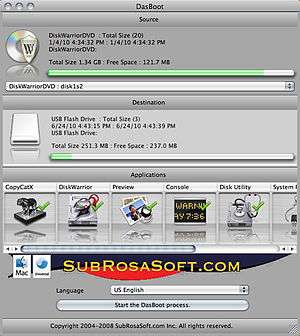DasBoot
|
| |
|
DasBoot 1.0.3 running on Mac OS X 10.6.4 | |
| Developer(s) | SubRosaSoft.com Inc. |
|---|---|
| Initial release | February 7, 2007 |
| Stable release |
2.0
/ July 13, 2010 |
| Operating system | Mac OS X v10.4 or later. |
| Type | Live USB |
| License | Freeware |
| Website |
subrosasoft |
DasBoot is a software utility produced by SubRosaSoft.com Inc. It allows the user to create a bootable Mac OS X USB device. It is a freeware product that can be downloaded from SubRosaSoft.com Inc.'s website. This live USB device can be used for diagnostic, repair, and recovery of Mac OS X systems.
It has won a number of awards including a Macworld UK Editor's Choice 5 star award.[1]
Creating a DasBoot device
Creating a DasBoot device requires a minimal number of steps.[2] In addition to the DasBoot application, the user also needs a bootable CD/DVD and a FireWire or USB flash drive. Only Intel-powered Apple computers support booting via USB. USB and FireWire hard drives may also be used.
Bootable Mac OS X CD/DVDs are included with programs such as Drive Genius, DiskWarrior, FileSalvage, CopyCatX, and other software utilities. The bootable DVD used for the Mac OS X installer disc cannot be used as it lacks libraries required to create a bootable device.
By default, the following applications are installed on DasBoot devices:
If they are also present in the user's Applications folder, the following applications are automatically included:
- SubRosaSoft.com Inc.'s FileSalvage
- SubRosaSoft.com Inc.'s CopyCatX
- Prosoft Engineering's Drive Genius
- Prosoft Engineering's Data Rescue
- Alsoft's DiskWarrior
- MacForensicsLab Inc.'s MacForensicsLab
Users can add additional applications to their DasBoot device by dragging and dropping the desired application into the Applications area of the DasBoot application. Users can also select and deselect included applications by simply clicking on their icon within the Applications section.
Once the user has selected the device they'd like to make bootable, selected the bootable CD/DVD to copy the required libraries and information from, and chosen the programs to include on the DasBoot device, clicking a single button starts the process of building the required information and copying it to the device.
To boot the system from the DasBoot device, the user starts their Mac with the 'Option' (sometimes called 'Alt') key held down. This will display a startup screen that allows them to select which bootable device they would like to start the system from. They then select the DasBoot device and the system will startup as normal. A DasBoot interface will appear once the system boots and allow the user to select the installed application(s) they would like to run.
The release of version 2.0 added support for Mac OS X 10.6 Snow Leopard along with support for newer Intel Macs and some performance enhancements and bug fixes.
See also
References
- ↑ Macworld UK Editor's Choice 5 star award for DasBoot
- ↑ http://eshop.macsales.com/Reviews/Framework.cfm?page=/Tips/dasboot/dasboot.html Other World Computing's guide to Create an "Emergency Disk" with DasBoot.